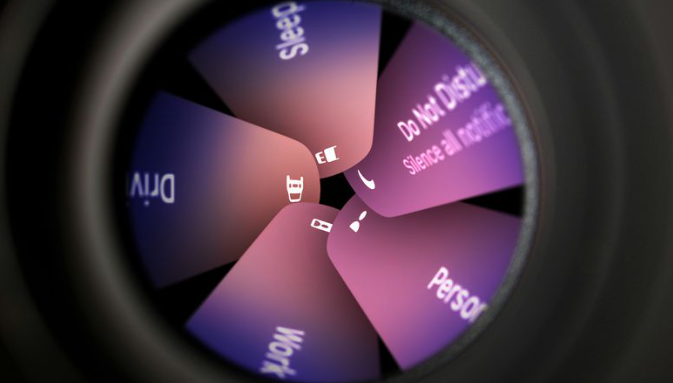In today’s fast-paced world, staying focused and productive can be a challenge. Apple’s Focus Modes, available on iOS and macOS, are designed to help you manage distractions and stay on task. Whether you’re working, studying, or just trying to relax, Focus Modes can be a game-changer. In this blog, we’ll explore eight tips to help you get the most out of Apple’s Focus Modes.
1. Customize Your Focus Modes
Apple’s Focus Modes allow you to create custom profiles tailored to different activities. You can set up a “Work” mode, a “Personal” mode, and even a “Sleep” mode. Each mode can have its own set of allowed apps, notifications, and settings.
- Tip: Take some time to think about your daily routine and the different contexts in which you need to focus. Customize your Focus Modes accordingly to ensure they meet your specific needs.
2. Use Focus Modes with Do Not Disturb
Combining Focus Modes with the Do Not Disturb feature can enhance your focus. When Do Not Disturb is enabled, your device will silence all notifications, ensuring you’re not interrupted by incoming calls or messages.
- Tip: Enable Do Not Disturb during your Focus Modes to minimize distractions. You can set this up in the Focus Mode settings under “Notifications.”
3. Schedule Focus Modes
One of the most effective ways to use Focus Modes is to schedule them. By setting specific times for each Focus Mode, you can ensure that you’re in the right mindset for the task at hand.
- Tip: Use the “Schedule” option in the Focus Mode settings to automatically activate your Focus Modes at specific times. For example, you might set a “Work” mode to activate from 9 AM to 5 PM and a “Sleep” mode to activate from 10 PM to 6 AM.
4. Limit Notifications
Notifications can be a major source of distraction. With Focus Modes, you can control which apps are allowed to send notifications during specific times.
- Tip: Go through your apps and decide which ones are essential for your current Focus Mode. Limit notifications from non-essential apps to reduce distractions.
5. Use Focus Modes with Shortcuts
Apple’s Shortcuts app can be a powerful tool when combined with Focus Modes. You can create custom shortcuts that activate specific Focus Modes with just a tap.
- Tip: Create shortcuts for your most frequently used Focus Modes and add them to your home screen or widget area for quick access.
6. Integrate with Other Apple Devices
Focus Modes work seamlessly across all your Apple devices. Whether you’re using an iPhone, iPad, or Mac, you can sync your Focus Modes to ensure a consistent experience.
- Tip: Make sure your devices are signed in with the same Apple ID to enable seamless syncing. This way, when you activate a Focus Mode on one device, it will automatically apply to all your other devices.
7. Monitor and Adjust
Focus Modes are flexible and can be adjusted as needed. Regularly review your Focus Modes to ensure they’re still meeting your needs.
- Tip: Periodically check the Focus Mode settings and make adjustments based on your changing routines or new app usage. This will help you maintain an optimal focus environment.
8. Use Focus Modes for Relaxation
Focus Modes aren’t just for work; they can also help you relax. Create a “Relax” mode that limits notifications and allows only calming apps, like meditation or music apps.
- Tip: Set up a “Relax” mode with a soothing background and limited notifications to help you unwind after a long day.
Conclusion
Apple’s Focus Modes are a powerful tool for managing your focus and productivity. By customizing your Focus Modes, scheduling them, and integrating them with other Apple devices, you can create an environment that supports your goals and reduces distractions. Give these tips a try and see how Focus Modes can transform your daily routine.